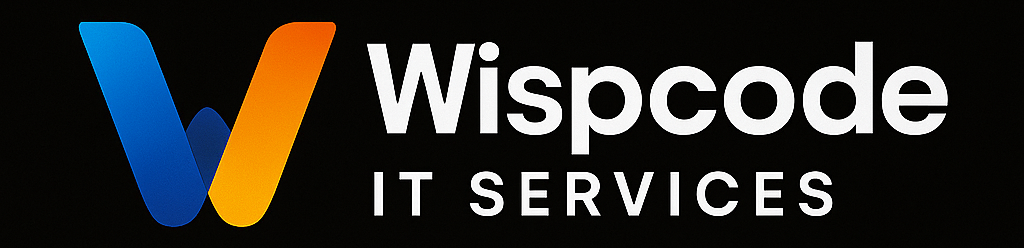Integrating GHL through API can enhance automation, improve workflow efficiency, and streamline your business operations. This guide will walk you through the full process—optimized for clarity, search engines, and your users.
Q# What is the GoHighLevel API?
First we Should to learn that what is API !
The GoHighLevel API allows developers and agencies to access GHL data and features programmatically. It supports integrations with tools like CRMs, payment processors, Google Sheets, email marketing platforms, and more.
Step-by-Step: How to Connect GoHighLevel with External Tools via API
1.Get Your API Key from GoHighLevel
- Go to your GoHighLevel Dashboard
- Click Settings > Company Settings
- Copy your API Key (also known as the Bearer token)
Always keep your API key private and secure.
2. Explore the GHL API Documentation:
Visit the official API docs:
https://developers.gohighlevel.com
- Endpoints for contacts, opportunities, campaigns, calendars, etc.
- Supported HTTP methods (GET, POST, PUT, DELETE)
Request/response format examples
3. Make Your First API Call
Here’s a basic example to create a contact in GoHighLevel using
<code>
curl -X POST https://rest.gohighlevel.com/v1/contacts/ \
-H “Authorization: Bearer YOUR_API_KEY” \
-H “Content-Type: application/json” \
-d ‘{
“firstName”: “John”,
“lastName”: “Doe”,
“email”: “john@example.com”,
“phone”: “1234567890”
}’
You can also use tools like:
- Postman (for testing API calls visually)
- Zapier, Make.com, or Pabbly Connect (for no-code API workflows)
Custom scripts in Python, Node.js, PHP, etc.
4. Use Webhooks for Real-Time Data Sync
You can trigger actions outside of GHL using webhooks:
- Go to Settings > Webhooks
- Add your external URL
- Choose events like “New Lead” or “Appointment Booked”
This allows instant updates between GoHighLevel and external systems.